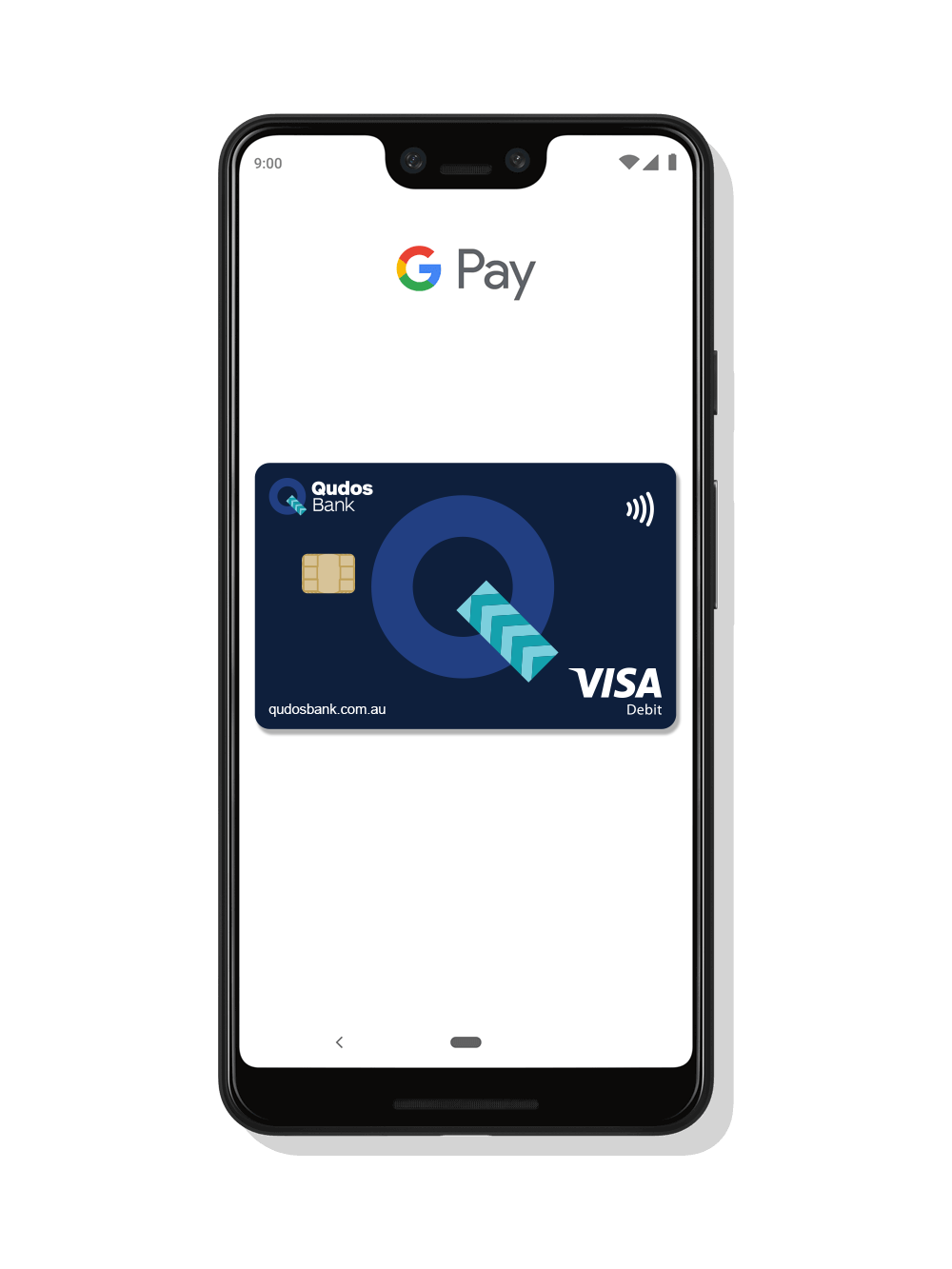Yes, we may exchange information with Google relating to the set up and use of Google Pay, including (but not limited to) information about your Android Device (on which your Qudos Bank Card is registered), your transaction history and other information required to facilitate the Google Pay experience.
Google may also use your personal information for different purposes. Please review Google’s terms and conditions and privacy policies carefully. We may also exchange your information with other service providers (such as Visa or EFTPOS).
If you don't want us to collect or disclose this information, you should not register a Qudos Bank Card for use in Google Pay.
Full details on how we collect and use your personal information can be found in our Privacy Policy.