Qantas Cyber Incident: We are aware of a cyber incident at Qantas that has resulted in the release of some Qantas customers’ personal information. Learn more
Qantas Cyber Incident: We are aware of a cyber incident at Qantas that has resulted in the release of some Qantas customers’ personal information. Learn more
Download the Google Pay app from Google Play or the App Store. Follow the instructions to add a card. Verify your card if needed. Then you’re all set!
Prefer to do things on desktop? Get set up at pay.google.com.
Please note, your Android device must be running on Lollipop 5.0+ to use Google Pay.
To successfully add a card to Google Pay you will need to ensure that:
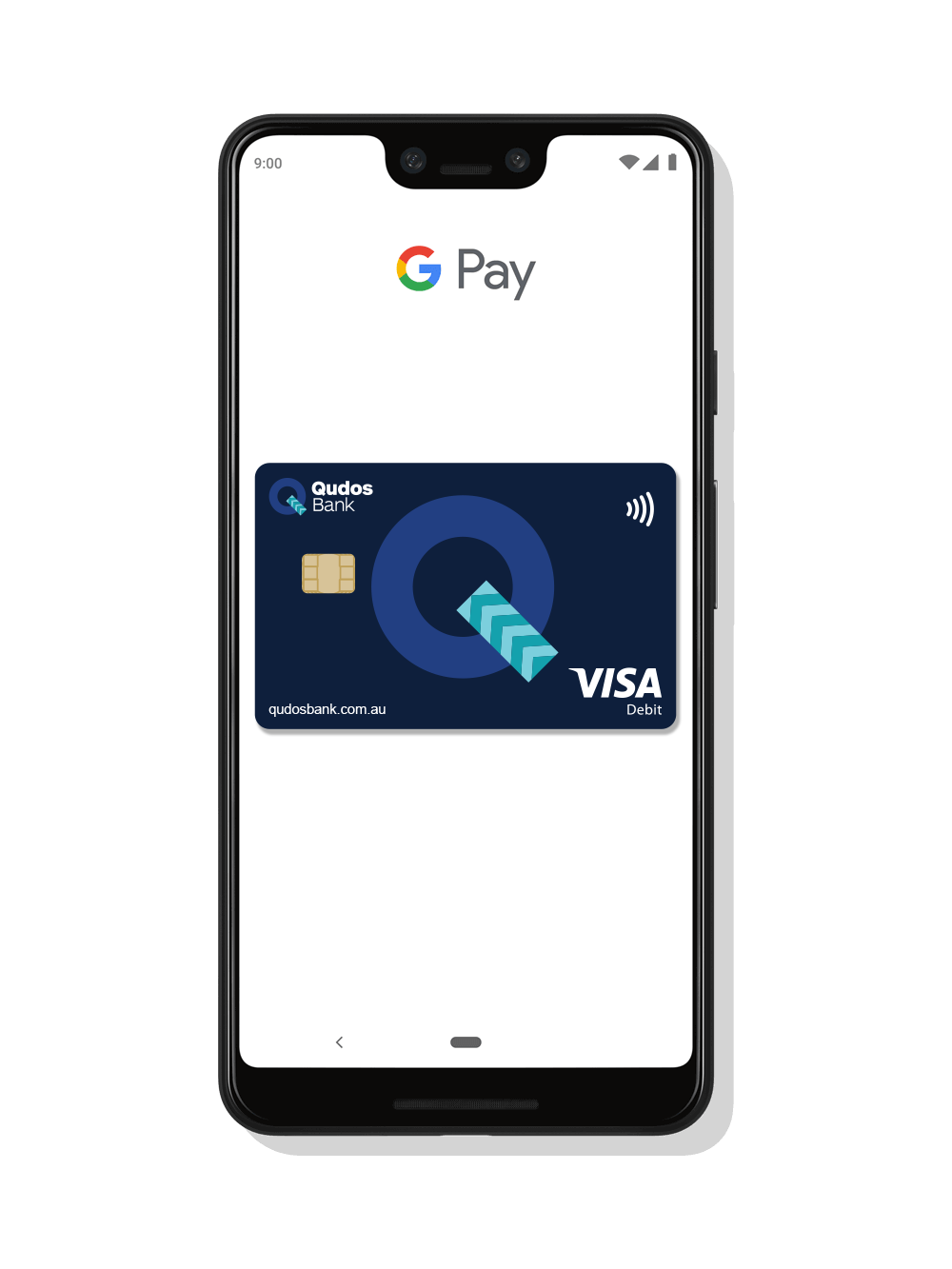
For more related frequently asked questions, visit our FAQs page.
Google Pay Terms and Conditions apply.
The advice on this website has been prepared without considering your objectives, financial situation or needs. Because of that, you should, before acting on the advice, consider its appropriateness to your circumstances. Please consider the Terms and Conditions for Savings Accounts and Payment Service applicable to Visa Debit cards. Please consider our Financial Services Guide. Credit Card applications are subject to credit approval. Full terms and conditions will be included in our loan offer. Fees and charges apply.
Google, Android, Google Pay, the Google Pay Logo, Google Play and other marks are trademarks of Google LLC.