Fitbit Pay
Fitbit Pay is a convenient way to pay—right from your wrist

Fitbit Pay is an easy way to make purchases anywhere contactless payments are accepted around the globe—right from your wrist, no phone or wallet necessary..
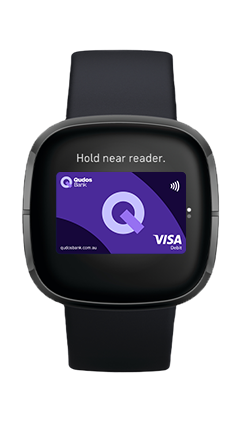
To get started, download the latest version of the Fitbit app on your smartphone and make sure your Fitbit watch or tracker is charged.
Compatible with iOS and Android smartphones for setup. Once a card is loaded and activated, you can leave your phone at home.
Once you’ve installed the Fitbit app onto your iOS or Android mobile you can add your Qudos Mastercard and Visa debit or credit cards to Fitbit Pay.
Once your card has been activated, you’ve reached the finish line. You can now make contactless payments by simply holding the Fitbit wearable near the terminal
Hold your Fitbit near the terminal. You’ll see a green tick to confirm when your payment has gone through.
Further information on Fitbit Pay can be found on the following pages:
For issues with your Fitbit device or Fitbit app, please contact Fitbit.
For more related frequently asked questions, visit our FAQs page.
Fitbit Pay Terms and Conditions apply.
The advice on this website has been prepared without considering your objectives, financial situation or needs. Because of that, you should, before acting on the advice, consider its appropriateness to your circumstances. Please consider the Terms and Conditions for Savings Accounts and Payment Service applicable to Visa Debit cards. Please consider our Financial Services Guide. Credit Card applications are subject to credit approval. Full terms and conditions will be included in our loan offer. Fees and charges apply.